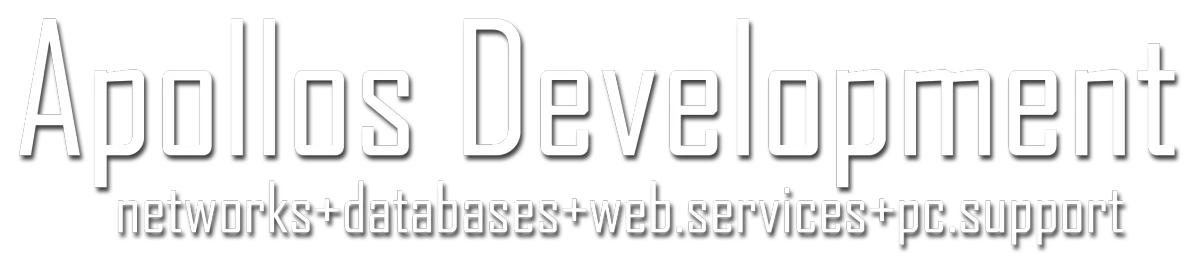Three Great Windows 11 Computer Options to Consider
If you’re reading this, chances are you’re facing the inevitable end of the road for your trusty Windows 10 computer. According to Microsoft, Windows 10 will reach its official End of Life (EOL) on October 14, 2025. “End of Life” basically means Microsoft will stop providing automatic fixes, updates, or online technical assistance for Windows 10. In other words, security patches and other support will no longer be available, leaving your computer more vulnerable to viruses and cyberattacks. While 2025 may feel far away, it’s actually closer than you think—and it’s better to start planning your next step sooner rather than later.
Upgrading to a new computer can sometimes feel overwhelming. But don’t worry, we’re here to break it down in a way that’s easy to understand. This blog post will walk you through three up-to-date computer options that come pre-loaded with Windows 11, Microsoft’s latest operating system. We’ll also talk about how moving to Windows 11 can help keep you more secure, more productive, and more at ease with your day-to-day computing tasks.
Furthermore, if you feel uncertain about which computer suits your needs best, or if the process of transferring your data and installing everything on your network sounds too intimidating, we’ve got you covered. Apollos Development is here to help you pick the right device, safely move your files, and get everything set up so you can hit the ground running. Keep reading, and by the end of this post, you’ll be well-equipped to make an informed decision about the next big step for your technology needs.
Some links in this post may be affiliate links. If you make a purchase through these links, we may earn a small commission—at no extra cost to you.
Why You Need to Upgrade from Windows 10 (or older)
Before jumping into the new devices, it’s important to understand why upgrading isn’t just a recommendation—it’s a necessity. As of March 15, 2025, we are about seven months away from Windows 10 reaching its End of Life on October 14, 2025. Once Windows 10 support ends:
No More Security Updates: Microsoft will stop releasing security patches for Windows 10. Any vulnerabilities that cybercriminals discover (and they always do) will remain unpatched, making your system an easy target.
Compatibility Issues: Modern software, from productivity apps to games, is usually optimized for the latest operating systems. Over time, apps that used to run smoothly on Windows 10 will likely stop supporting it, leaving you stuck on outdated versions.
Limited Technical Assistance: If you run into trouble, you won’t be able to rely on Microsoft for help. Plus, many tech support teams will encourage you to upgrade first because they won’t have official resources from Microsoft to draw upon.
In short, staying on Windows 10 after support ends is asking for headaches (and possibly heartbreak if your data is stolen or compromised). Transitioning to a newer OS is a must to remain safe, functional, and ready for whatever the future holds.
Why Windows 11?
Windows 11 is Microsoft’s latest and greatest operating system. If you haven’t kept track, Windows 11 came out in late 2021, and since then, it’s undergone several updates to improve stability and performance. By March 2025, Windows 11 is a polished, feature-rich system.
New, Modern Look: Windows 11 boasts a cleaner and more centered layout. For example, the Start button is now at the center of the taskbar rather than the left-hand corner. It may feel unfamiliar at first, but most people quickly get used to it.
Better Security Features: Microsoft requires certain hardware features to run Windows 11 (like TPM 2.0, which stands for Trusted Platform Module, a special security chip). This requirement helps ensure that computers meeting Windows 11 specifications have added layers of protection against malware and unauthorized access.
Improved Performance & Productivity: Windows 11 is optimized for multitasking, with features like Snap Layouts and Snap Groups, which allow you to easily arrange multiple apps side-by-side. You can work more efficiently without constant fiddling with window sizes.
Enhanced App Compatibility: More developers are designing their apps with Windows 11 in mind. Over time, apps will take advantage of Windows 11’s improved security, performance, and design guidelines.
If you’re currently on an older system, upgrading your hardware might be the most practical move to meet Windows 11’s system requirements and future-proof yourself for many years to come.
Three Great Windows 11 Computer Options to Consider
Below are three fantastic options that come ready to go with Windows 11. We’ll talk about who they’re best suited for, highlight their core features, and give you a general sense of why these machines stand out.
1. The Efficient All-Rounder

Click Here to Check It Out: https://amzn.to/3RcABmJ
If you’re looking for a machine that covers the basics with a little extra zip, this is a great place to start. Often featuring an Intel Core i5 or AMD Ryzen 5 processor, 8GB to 16GB of RAM, and a Solid-State Drive (SSD) of at least 256GB, it’s built to handle everyday tasks like web browsing, video conferencing, and office work without breaking a sweat.
Who is it for?
Home users who need a reliable system for email, browsing, social media, and light content creation.
Students who require decent performance for note-taking, research, and moderate multitasking.
Small business owners who rely on Office apps (Word, Excel, PowerPoint) and maybe a few specialized software tools.
Key Features:
Windows 11 Pre-Installed: You’re all set for new features and extended support timelines.
SSD for Speed: An SSD allows your computer to start up in seconds and open apps almost instantly.
Decent Battery Life (for Laptops): Most modern laptops with mid-range processors offer a full day of battery under normal usage. For desktops, you won’t have to worry about battery, but you’ll get a stable experience for everyday tasks.
Ample Connectivity: Expect USB-C ports, HDMI for external monitors, and Wi-Fi 6 or better for faster wireless internet.
Why Choose This Option?
This choice strikes a perfect balance between cost and performance. You likely won’t have to upgrade again for a few years, and it meets Windows 11’s requirements easily. It’s also less expensive than high-end gaming machines, making it a comfortable fit for day-to-day tasks.
2. The Power User’s Workhorse

Click Here to Check It Out: https://amzn.to/3DMspqa
Are you someone who juggles multiple heavy-duty apps at once? Maybe you edit photos, produce home videos, run complex spreadsheets, or dabble in some medium-level gaming on the side. If that sounds like you, this second option might be your best bet.
Who is it for?
Users who work with resource-intensive applications (e.g., Adobe Photoshop, Premiere Pro, AutoCAD).
Gamers or hobbyists who want a machine that can handle both work and play.
Professionals or entrepreneurs who rely on performance-heavy tasks like virtual machines or advanced data analytics.
Key Features:
High-End CPU and GPU: Typically Intel Core i7 or AMD Ryzen 7 (or even i9/Ryzen 9 in some models), along with dedicated graphics (NVIDIA GeForce or AMD Radeon).
Extended RAM (16GB or More): If you handle big video files, run multiple browsers with dozens of tabs, or do 3D modeling, more RAM makes a huge difference.
Larger or Dual SSD Setup: Expect at least 512GB to 1TB of fast SSD storage. This helps you store large projects without slowing your PC down.
High-Resolution Display (for Laptops): If it’s a laptop, many models in this range include a display with richer color accuracy. For desktops, pairing with a separate high-quality monitor is common.
Advanced Cooling: Powerful components produce more heat, so a strong cooling system helps keep everything stable.
Why Choose This Option?
The power user’s workhorse is built for longevity and performance. If you’re pushing the limits of what computers can do, you’ll appreciate the added horsepower. Yes, it’s costlier than the all-rounder, but if you regularly find yourself waiting on your computer to catch up, this investment pays off in saved time and better overall productivity.
3. The Space-Saving Hybrid

Click Here to Check It Out: https://amzn.to/41zdl7m
For those who want a balance between portability and performance, consider a 2-in-1 laptop (also called a convertible laptop) or a sleek ultra-slim desktop design. This is a fantastic pick for frequent travelers, those who like to work in coffee shops, or anyone who wants a clean workstation without a giant tower. Many of these hybrids still pack plenty of power while offering flexible use, like flipping into “tablet mode” on a convertible laptop.
Who is it for?
People always on the move who need a lightweight device.
Anyone who appreciates a touch screen and convertible form factor (laptop-to-tablet).
Office workers or home users who want a minimal desk setup with fewer cables and less clutter.
Key Features:
Ultra-Lightweight: Typically weighs under 3 pounds for a convertible laptop or has a slim profile for an all-in-one desktop.
Touchscreen & Stylus Support (for some models): Great for artists, note-takers, and people who prefer to tap on the screen.
Long Battery Life: Portability often goes hand-in-hand with extended battery performance.
Stylish Design: Thin bezels, modern looks, and sometimes even multiple color options.
Why Choose This Option?
When space is a priority—be it in your backpack or on your desk—this kind of design is a lifesaver. Convertible laptops give you the convenience of a tablet for casual browsing and a full keyboard for serious work. Ultra-slim desktops save you the hassle of dealing with a bulky tower while still delivering a powerful punch in a small package.
Frequently Asked Questions (FAQs)
1. What is an SSD, and why is it better than a traditional hard drive?
An SSD (Solid-State Drive) is a type of storage device that has no moving parts. Compared to a HDD (Hard Disk Drive), which uses spinning disks and a moving needle, an SSD is much faster at reading and writing data. This means your computer starts up quicker and programs load faster.
2. What is RAM, and how much do I need?
RAM (Random Access Memory) is like short-term memory for your computer. It helps your device quickly access data it needs right now. If you open many programs at once or work with large files, you need more RAM (8GB is good for everyday use, while 16GB or more is better for heavier tasks).
3. What is TPM 2.0, and why does Windows 11 need it?
TPM 2.0 (Trusted Platform Module) is a specialized chip that stores important security data, like encryption keys, in a hardware-based “vault.” It helps protect your computer from unauthorized access and malware. Microsoft made TPM 2.0 a requirement for Windows 11 to boost overall system security.
4. Will my old software work on Windows 11?
In most cases, yes. But it’s always a good idea to check with the software developer to ensure they’ve updated their apps to be compatible with Windows 11. Luckily, many popular programs like Microsoft Office, Adobe Creative Cloud, and Zoom work just fine.
5. Is Windows 11 harder to use than Windows 10?
Not really. Windows 11 has a slightly different look, but most features are still located in similar spots. You’ll likely adjust within a week or two. If you need help, Apollos Development can walk you through the basics.
6. I’m worried about losing my files and settings. Can they be transferred?
Absolutely. Tools exist to transfer documents, photos, music, and even some application settings to your new PC. You can also back everything up to an external drive or cloud service beforehand. If you’d rather have a professional handle it, Apollos Development can do the whole transfer for you.
How to Make Your Upgrade Smooth and Hassle-Free
1. Back Up Your Files
Before you even think about unplugging your old PC, make sure all of your important files are safely stored. You can use an external hard drive or a cloud service like OneDrive, Google Drive, or Dropbox. This step ensures you don’t lose irreplaceable photos, documents, and projects.
2. Plan Your Software Installs
Make a list of all the software you currently rely on, including specialized programs or tools you might not remember installing months or years ago. Checking license keys and login information beforehand will speed up the transition.
3. Use a Professional Service if You’re Unsure
Not everyone is comfortable moving files and installing software on their own. And that’s okay! If you’re short on time or just want the peace of mind that everything will be done correctly, Apollos Development can lend a hand. From selecting the right device to transferring data and installing your new machine on your network, we do it all. Reach out by phone at +1.936.559.7797 to get started.
4. Run Updates and Security Software
Once you’ve got your new PC up and running, be sure to regularly check for Windows updates. It’s also good practice to have reliable antivirus or internet security software installed. While Windows 11 has strong built-in defenses (like Windows Defender), an additional layer of protection never hurts.
What Apollos Development Can Do for You
Technology upgrades don’t have to be painful or scary. Our team at Apollos Development can:
Help You Pick the Perfect Computer: Not everyone needs a top-of-the-line machine; you might be fine with a more budget-friendly option. Or maybe you need extra power but aren’t sure which specs matter most. We can guide you through the maze of processors, RAM, and GPU options to find exactly what fits your goals.
Transfer Your Data Safely: We know how precious your data is. Important work documents, family photos, or that massive music library—none of it should be lost in the shuffle. We handle data transfers with utmost care and privacy.
Install & Configure Your Network: Need to ensure your new device plays nicely with printers, external drives, or a shared office network? We set up your Windows 11 environment so it’s ready to go from day one.
Provide Ongoing Support: Should any hiccups arise, or if you have questions later, we’re just a phone call away at +1.936.559.7797. We pride ourselves on friendly, approachable service to keep your tech life running smoothly.
A Bright Future Beyond Windows 10
Upgrading from Windows 10 isn’t just about avoiding the end of security updates. It’s also an opportunity to embrace new technology, faster speeds, and more reliable performance. Windows 11 represents the next generation of computing for millions of users around the world. By choosing a new device that meets—or exceeds—Windows 11’s requirements, you’re positioning yourself for a smoother, safer, and more productive experience.
Whether you’re a casual home user, a creative professional, or someone in between, there’s a Windows 11 machine that’s perfect for you. And remember, if the idea of choosing the right computer or transferring your data seems daunting, Apollos Development is ready to lend a helping hand every step of the way.
At the end of the day, your computer should be an asset that helps you get things done with minimal headaches. By planning your upgrade ahead of the Windows 10 End of Life date, you can avoid the last-minute scramble and ensure you’re ready for whatever the future holds—whether that’s new productivity apps, video games, or just a smoother time browsing the internet and catching up on emails.
Final Thoughts
The thought of saying goodbye to Windows 10 might seem nostalgic, especially if it served you well for years. But technology marches on, and with Microsoft ending support for Windows 10 in October 2025, it’s time to look forward to a more secure and efficient computing environment. Whether you go for the all-rounder, the power user’s dream machine, or a space-saving hybrid, you’ll be thanking yourself later when you’re reaping the benefits of quicker load times, enhanced security, and modern features designed for the future.
Don’t let upgrading intimidate you. With the right guidance and a little bit of planning, you can make the shift with confidence. And if you’d like expert help with choosing the right device, transferring your files, or installing and setting up your new system on your home or office network, Apollos Development is here to make your transition smooth.
Ready to explore these new options? Check out the three Windows 11-ready computers below and take the next step toward a faster, safer, and more enjoyable computing experience:
When in doubt, remember you’re not alone. We’re here to answer questions, offer advice, and handle the technical details so you can focus on what matters most—using your computer for work, play, and everything in between. Give us a call at +1.936.559.7797, and let’s get you set up for years of happy computing!